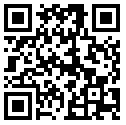Remote connection to another computer is the best way to transfer and receive the data between computers. Remote connections are commonly made using internet connection. By remote connections, we can easily control each and everything on another computer.
We can obtain all files even we can copy files from one computer to another computer remotely further we can shut down and can have admin entrance to that computer. With the good internet connection, it feels like we are really working on another computer. We can also chat with another PC user With Remote Computer Access. In this post, we will tell you the best methods to Remotely Access Another Computer.
How To Remotely Access Another Computer From Your Computer
Method 1: Remote Computer Access Using Google Chrome
Step 1. First Download the extension Chrome Remote Access in your Google Chrome.
Step 2. Now this app will get added to your chrome and you can see it at right uppermost corner. Click on it and click continue.
Now it will ask to allow access to data, proceed with allowing access to it.
Step 3. Now it will ask you to connect to another computer or share your computer. Now if you click on share this computer then it will generate a code.
Step 4. Send the code to the partner by whom you want to accessed your computer. Note that other computer must have the same app installed on its computer. Now your partner will enter his code and your desktop will get the share to him exactly same as you can see yours.
Step 5. By this anyone having access code can access your computer remotely and even you can
access someone else’s computer by having access code of it.
Method 2: Using Team Viewer
Team Viewer is very popular software to access any computer remotely.
Features Of Team Viewer:
- Remote Computer Access
- Text Chatting with partner
- Video Calling
- Remote File Transfer
- Screenshot Capturing
- Lock computer screen
Steps To Remote Computer Access Using Team Viewer.
Step 1. Download and install Team Viewer software in your computer. Your computer must be connected to the internet.
Step 2. Now it will display User Id and Password. If you want your partner to access your computer then send him/her your user id and password.
Step 3. If you want to access someone’s computer then get the User Id and password of Team Viewer of that computer. Now click on Connect To partner and type User Id of partner and then it will ask for the password. Fill in the password and press Enter.
Step 4. Now it will start connecting your computer to another computer and finally, you can remotely access any computer. By this method, you can undoubtedly have remote access over another computer.
Method 3. Using Remote Desktop Connection
With Remote Desktop Connection, you can connect to a computer running Windows from another computer running Windows which is connected to the same network or to the Internet. For example, you can use all of your work computer’s programs, files, and network resources from your home computer, and it’s just like you’re sitting in front of your computer at work.
How To Use Remote Desktop Connection?
Step 1. You need to browse My Computer>Properties>Advance system settings.
Step 2. Now select the tab named “Remote” and then make sure to enable the option of “Allow connections only for computer running Remote Desktop with Network Level Authentication“.
Step 3. Now whenever your family members or you want to work on your computer from different locations you need to open Remote Desktop and have to enter the Name or IP Address of your own computer.
That’s it now you can easily access your computer from anywhere all you just need is to enable the inbuilt function of windows named Remote Desktop Connection.
So these are the methods to have Remote Computer Access. By connecting remotely, you can control your friend’s, employee and any of other’s computer and can even solve their problems by just sitting in front of your computer. You can also have Text Chatting and Video Calling by these methods. I hope you like this post.