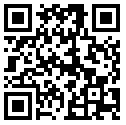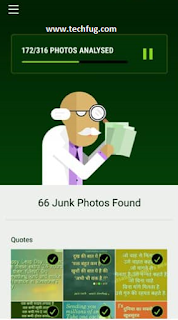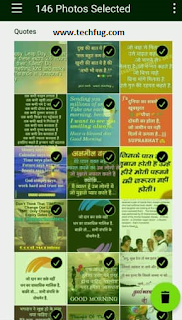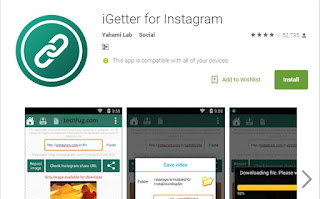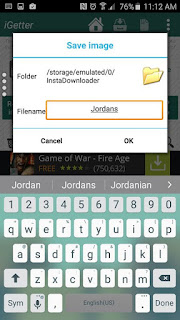This article is one of the most needful article about How to delete junk/useless photos from WhatsApp automatically. WhatsApp is the largest instant messenger app at the present time. Most of our device storage space is occupied by the photos/videos downloaded from WhatsApp. We all have friends and relatives who diligently send us quotes, memes they've received from their network. Most of the people thinks that this is their national duty to wake up people with these Good morning and inspirational quotes photos 😆. Most of us find it useless and junk media and give our time to delete them by selecting and checking it out manually one by one. This was the most simple simple solution that is used by us to get rid of these type of junk photos. To ease this task, Siftr, an Indian startup found by ex-Adobe employees, has launched a smart and intelligent Android App that can help you to get rid of these junk photos from WhatsApp automatically. This app is named as Magic Cleaner.
How To Delete Junk Photos From WhatsApp Automatically
This method is very easy to follow where all your junk pictures are scanned and deleted automatically by this app. So,Follow the steps below.
Step 1: Download and install Magic Cleaner app from Google Play Store.
Step 2: Once the App is installed open the app and allow all the permissions to scan your images in your phone.
Step 3: Click on Show me the magic. Then, a doctor will appear click on him to scan your phone for junk images.
Step 4: Once the scan is done,you can see all the junk images and you can deselect if you need any images listed.
Step 5: It also shows how much memory these junk images occupied and now delete all the junk from your phone by a single click.
This is the most easy and suitable way to delete junk WhatsApp photos from your Android phone. Now, when you know that How to delete junk photos from WhatsApp automatically. Share this post with your friends and relatives and yes don't forget to share your views and comments below.
Step 1: Download and install Magic Cleaner app from Google Play Store.
Step 2: Once the App is installed open the app and allow all the permissions to scan your images in your phone.
Step 3: Click on Show me the magic. Then, a doctor will appear click on him to scan your phone for junk images.
Step 4: Once the scan is done,you can see all the junk images and you can deselect if you need any images listed.
Step 5: It also shows how much memory these junk images occupied and now delete all the junk from your phone by a single click.
This is the most easy and suitable way to delete junk WhatsApp photos from your Android phone. Now, when you know that How to delete junk photos from WhatsApp automatically. Share this post with your friends and relatives and yes don't forget to share your views and comments below.