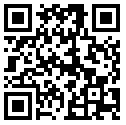The Reverse Google Image Search option is the best way to discover related images on web. It works very well on desktop but, Google has not made available this option for mobile phones. As approx 23% of Google searches have been done on mobile phones, Google should made Reverse Google Image Search option available on mobile phones too.
But, happiness is here as a well known Indian professional blogger Amit Agarwal (Labnol) has added a web app in his project library website. This tool helps you to access the Reverse Google Image Search on mobile phones and tablets too.
Steps to use it:
But, happiness is here as a well known Indian professional blogger Amit Agarwal (Labnol) has added a web app in his project library website. This tool helps you to access the Reverse Google Image Search on mobile phones and tablets too.
Steps to use it:
- For use it, you just have to head over to ctrlq.org/google/images on your mobile phone.
- Click the “Select Image” button and choose an image from the photo gallery of your phone.
- Next click “Search” and it will upload your photo to Google Images much like the desktop version.
How it works?
It uses the standard HTML5 File System APIs. Internally, it takes your image file, converts it to Base64 (data URI) and submit the encoded image as HTTP POST request to Google Image. The browser then automatically redirects to the search page.
Compatibility
He has tested the search app on Chrome for Android and Safari for iPad but it should work on most other devices since it uses the standard HTML5 File System APIs. So, every browser which supports HTML5 will be able to run this web app.
Screenshots
| Courtesy: Labnol.org |
I'm only sharer of this web app. It was developed by Amit Agarwal (Labnol) and published by him.
Share your comments and views on this web app below. :)