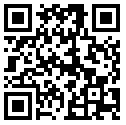|
So, here I tell how to do this. Follow these simple steps:
Step 1: Open Google Chrome Browser.
Step 2: Open Web Page that you want to save as a PDF file.
Step 3: If you are on a Windows Operating System, Press Ctrl + P & if you are on a Mac, Press Cmd + P
Step 4: A Print dialog box will appear on the screen. Change Destination Printer to "Save as PDF".
Step 5: Hit the Button.
You are done! Current Web Page will be saved as a PDF file instantly.
Was it not simpler than you used to think? Tell your experience. If you have other ideas of saving the Web Pages as PDF file. Your comments are most welcome! :)