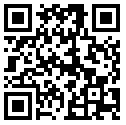Oops, you've just sent off an angry email to your boss from your Gmail account. Should you start looking for a new job? Not if you've enabled Gmail's Undo Send feature.
We've all sent emails on the spur of the moment that we've regretted. Certain email programs offer an option to recall or retract an email, but that doesn't necessarily mean the recipient won't still receive it. Gmail's Undo Send feature works differently in that it actually waits to send your email, giving you a certain amount of time to change your mind and prevent it from being sent. But you have to be quick, as Gmail gives you only a specific number of seconds to halt your email.
 |
| Undo Feature Screenshot |
The Undo Send feature is now an official part of Gmail, no longer relegated to mere beta status in Gmail Labs. In honor of its new status, let's see how the the feature works:
- First, log in to your Gmail account on your computer.
- In the upper right corner of the screen, click the Settings icon (the one that looks like a gear).
- From the Settings menu, choose the option for Settings.
- From the Settings window, make sure the General tab is selected.
- Look for the setting that says Undo Send.
- Click the check box to Enable Undo Send.
- Click the drop-box to set the Send cancellation period, meaning the number of seconds you have to prevent the email from being sent. You can choose 5, 10, 20 or 30 seconds.
- Scroll to the bottom of the Settings screen and click the Save Changes button.
- To test the feature, click the Compose button at the upper left corner of your Gmail account page.
- Compose a message and then click the Send button.
- At the top of the screen, you'll see a message that says: "Your message has been sent. Undo. View Message."
- To prevent the message from being sent, click the Undo link.
- Gmail stops the message from going out and displays it in case you wish to make any changes and then resend it. If not, you can simply close the message, and it's relegated to your Drafts folder where you can keep it or delete it.
The Undo Send feature is a handy way to ensure that the wrong email doesn't get sent to the wrong person.