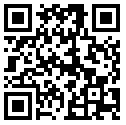Steps to remove shortcut virus on Windows:
Step 1: First of all, find out in what drive of your computer the viruses/shortcuts are located. Go to My Computer (for Windows 7 or below) or This PC; you'll notice the C, D, E etc drives.
[Note: This method is the best for removable storage devices]
Step 2: Open the Command Prompt.
Step 3: Type the following commands in Command Prompt & press ENTER
For example, the virus is located in "F" drive, then just type
f:
attrib -h -r -s /s /d f:
del /s *.lnkf: -> beside the /d is your drive, simply change it to where drive the virus is located.
-h -> to unhide all files on drive (in our case f:).
-r -> create the files on drive is free of read-only attribute.
-s -> to remove the system files attribute from files created by virus.
/s -> to apply attributes on sub-directories also.
/d -> process folders as well.
*.lnk -> delete all files with extension .lnk
Step 4: Check your drive again. All hidden files & folders are now retrieved.
Remove unnecessary files, the shortcut files that are not supposed to be there.
You might find autorun.inf or desktop.ini; simply delete them.
Step 5: You may also scan your computer/drive with Windows Defender or any other good anti-virus(like Avast!), too. Make sure that the software is updated.