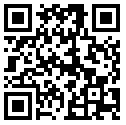We all have been in a situation which has required converting an audio or a video file into another format. It’s a fact that converting audios/videos is one heck of a task when it comes to finding an appropriate software for this.We use different software to do the job and frankly speaking they do their job very well. The worst part comes at the time of installing these free software. They ask to install different kinds of other tools claiming to speed-up the PC and different kind of browser extensions to your computer.And this sucks!
Now here’s a better solution.Everybody uses VLC Media Player.Almost 89% of the computer users prefer VLC over all other players.So what if you could simply convert your files using your VLC player? Thats Right.. Here’s a simple trick which you can actually do to convert audio/video files.
STEPS
1.Open you VLC media Player. Click on MEDIA on top left of your window. MEDIA–>COVERT/SAVE or simply press CTRL+R.
2.Click On ADD and add the files you need to convert.Once the File has been added click on CONVERT/SAVE button.
3.Click on the Drop Down Menu available next to PROFILE. Select the desired format
4.Now select the destination and click on START.
Note:
So, why bother installing different software and getting irritated when you have your music and video converter already embedded in your VLC media player. Also, the best part is that it provides you different formats to convert including “Video for Android HD, SD and video for YouTube HD, SD”.
Here is a list of formats that can be converted using VLC media converter.
Audio Format:
Video Format:
Now you can convert your audio or video using VLC media converter easily, have fun :)
Now here’s a better solution.Everybody uses VLC Media Player.Almost 89% of the computer users prefer VLC over all other players.So what if you could simply convert your files using your VLC player? Thats Right.. Here’s a simple trick which you can actually do to convert audio/video files.
STEPS
1.Open you VLC media Player. Click on MEDIA on top left of your window. MEDIA–>COVERT/SAVE or simply press CTRL+R.
2.Click On ADD and add the files you need to convert.Once the File has been added click on CONVERT/SAVE button.
3.Click on the Drop Down Menu available next to PROFILE. Select the desired format
4.Now select the destination and click on START.
Note:
- Make sure to pick the right format for your device on which you are going to play the converted content.
- If the video is large, you’ll see the timer on the player progress as it encodes to the new format.
So, why bother installing different software and getting irritated when you have your music and video converter already embedded in your VLC media player. Also, the best part is that it provides you different formats to convert including “Video for Android HD, SD and video for YouTube HD, SD”.
Here is a list of formats that can be converted using VLC media converter.
Audio Format:
- Vorbis (OGG)
- MP3
- MP3 (MP4)
- FLAC
- CD
Video Format:
- Android SD Low
- Android SD High
- Android HD
- YouTube SD
- YouTube HD
- MPEG4 720p TV/device
- MPEG4 1080p TV/device
- DivX compatible player
- iPod SD
- iPod HD/iPhone/PSP
Now you can convert your audio or video using VLC media converter easily, have fun :)