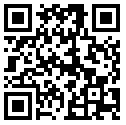You are trying to start a program from a desktop shortcut and,to your surprise nothing happens or Windows is asking you with what program would you like to use to open the .lnk file.
If this is happening then you have a Windows Registry error,which is caused by a failed Windows update,a faulty driver or in some cases a computer virus.
Your machine does not recognize the .exe extension because of an error in your Windows Registry,to fix this issue,we can run any of the below steps to fix it.
2. Restore default .LNK behaviour for Windows XP users:
.LNK REGISTRY FIX FOR WINDOWS XP (This link will automatically download the registry fix for Windows XP users)
3. Restore default .LNK behavior for Windows Vista and 7 users:
.LNK REGISTRY FIX FOR WINDOWS 7 and VISTA (This link will automatically download the registry fix for Windows Vista and 7 users)
4. Double-click on the downloaded file and allow the prompt from the Registry Editor.
5. Restart your machine .
2. Browse to the following registry branch:
HKEY_CURRENT_USER\Software\Microsoft\Windows\CurrentVersion\Explorer\FileExts\.lnk
3. Click on the arrow to expand it and delete the sub-key named UserChoice.
4. Exit from Registry Editor and reboot your machine.
Repair .lnk (Shortcuts) File Association DOWNLOAD LINK (This link will open a new web page from where you can download Repair .lnk (Shortcuts) File Association)
2. Double click on the previously downloaded file, then click on the Start button.
(Note: This software works with the Windows XP, Windows Vista & Windows 7 version only)
1. Download the software from below link.
De-Alloc File Download Link
2. Run application and de-allocate file extensions. You can de-allocate all the extensions from here.
If this is happening then you have a Windows Registry error,which is caused by a failed Windows update,a faulty driver or in some cases a computer virus.
STEP 1: Restore .LNK file association settings in Windows registry
Your machine does not recognize the .exe extension because of an error in your Windows Registry,to fix this issue,we can run any of the below steps to fix it.
OPTION 1: Restore .lnk default behavior
1. Download and run the following registry fix to restore the default behaviour for .lnk extension.2. Restore default .LNK behaviour for Windows XP users:
.LNK REGISTRY FIX FOR WINDOWS XP (This link will automatically download the registry fix for Windows XP users)
3. Restore default .LNK behavior for Windows Vista and 7 users:
.LNK REGISTRY FIX FOR WINDOWS 7 and VISTA (This link will automatically download the registry fix for Windows Vista and 7 users)
4. Double-click on the downloaded file and allow the prompt from the Registry Editor.
5. Restart your machine .
OPTION 2: Remove the unwanted registry change
1. Click Start Menu, and then type regedit in the Start Search and press ENTER.2. Browse to the following registry branch:
HKEY_CURRENT_USER\Software\Microsoft\Windows\CurrentVersion\Explorer\FileExts\.lnk
3. Click on the arrow to expand it and delete the sub-key named UserChoice.
4. Exit from Registry Editor and reboot your machine.
OPTION 3: Run Repair .lnk (Shortcuts) File Association utility
1. Download Repair .lnk (Shortcuts) File Association utility from the below linkRepair .lnk (Shortcuts) File Association DOWNLOAD LINK (This link will open a new web page from where you can download Repair .lnk (Shortcuts) File Association)
2. Double click on the previously downloaded file, then click on the Start button.
Option 4: Download file de-allocation Windows software
(Note: This software works with the Windows XP, Windows Vista & Windows 7 version only)
1. Download the software from below link.
De-Alloc File Download Link
2. Run application and de-allocate file extensions. You can de-allocate all the extensions from here.